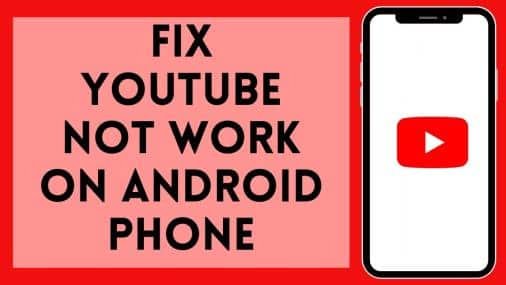It’s incredibly frustrating when you’re ready to watch a YouTube video on your phone, and the app refuses to cooperate. Whether it’s constant buffering, error messages, or a complete inability to load, there are various reasons why YouTube is not working on your phone. This comprehensive guide will walk you through the most common culprits and offer practical solutions to get you back to enjoying your favorite content.
Poor Internet Connection: The Usual Suspect
The most common cause of YouTube not working on your phone is a weak or unstable internet connection. YouTube relies heavily on a consistent data stream to load and play videos smoothly. If your Wi-Fi signal is weak, or your mobile data is slow or intermittent, YouTube will struggle.
Solution:
- Check your Wi-Fi signal strength: Move closer to your router or try connecting to a different Wi-Fi network.
- Toggle Wi-Fi off and on: Sometimes, a simple reset can resolve connectivity issues.
- Switch to mobile data: If Wi-Fi is the problem, try using your mobile data. Ensure you have a strong cellular signal.
- Test your internet speed: If it’s significantly slow, contact your internet service provider.
The outdated YouTube app is in need of an update.
If you haven’t updated your YouTube app recently, it may not work on your phone.
Solution:
- Go to your app store (Google Play Store or Apple App Store).
- Search for “YouTube.”
- If an update is available, tap “Update.”
App Cache and Data Overload: A Digital Cleanse
Like any app, YouTube stores temporary files (cache) and data on your phone. Over time, this can accumulate and interfere with the app’s performance, causing YouTube to stop working correctly on your phone.
Solution:
- Go to your phone’s settings.
- Navigate to “Apps” or “Application Manager.”
- Find “YouTube” in the list of apps.
- Tap “Storage.”
- Select “Clear Cache” and “Clear Data.”
Insufficient storage space: Make room for videos.
If your phone’s storage is full, it can affect the performance of apps, including YouTube. When there’s not enough space, YouTube might not be working on your phone, as it can’t download and store temporary video data.
Solution:
- Delete unnecessary files and apps: Free up space by removing photos, videos, and apps you no longer need.
- Use a microSD card if your phone supports it. Expand your phone’s storage capacity with an external memory card.
Phone’s Date and Time Settings: Syncing for Success
Incorrect date and time settings on your phone can disrupt communication with YouTube servers, leading to problems with the app. This might seem unusual, but it’s another reason why YouTube is not working on your phone.
Solution:
- Go to your phone’s settings.
- Navigate to “Date & Time.”
- Ensure that you have activated both “Automatic date & time” and “Automatic time zone.”
Software Conflicts: Identifying the Culprit
Sometimes, other apps or software on your phone might conflict with YouTube, causing it to malfunction. Recently installed apps or those running in the background could be the cause of YouTube’s malfunction on your phone.
Solution:
- Check for recently installed apps: If the issue started after installing a new app, try uninstalling it.
- Close background apps: Some apps consume resources even when not actively used. Close any unnecessary background apps.
- Restart your phone: A simple restart can often resolve software conflicts.
YouTube Server Issues: When It’s Not You, It’s Them
Occasionally, the problem might not be with your phone but with YouTube itself. YouTube servers can experience outages or technical difficulties, affecting users worldwide.
Solution:
- Check YouTube’s social media: Look for announcements on Twitter or other platforms regarding outages.
- Use a website like DownDetector: These websites track user reports of service disruptions and can tell you if others are experiencing issues with YouTube.
- With server-side issues, you can only wait for YouTube to fix them.
Restricted Background Data: Freeing Up YouTube
To save data, your phone might have settings that restrict background data usage for certain apps. If your phone restricts YouTube, it may not function properly, particularly when not actively in use.
Solution:
- Go to your phone’s settings.
- Navigate to “Apps” or “Application Manager.”
- Find “YouTube.”
- Tap “Data usage.”
- Ensure “Background data” is allowed.
Firewall or VPN Interference: Checking Your Security Settings
Firewalls and VPNs, while important for security, can sometimes interfere with app connections. If YouTube isn’t working on your phone, it could be because you’re using a firewall app or a VPN.
Solution:
- Temporarily disable your firewall or VPN: See if YouTube starts working. If it does, adjust your firewall or VPN settings to allow YouTube access.
- Try a different VPN server: If you’re using a VPN, try connecting to a different server location.
Corrupted App Installation: Starting Fresh
The YouTube app itself may occasionally become corrupt. This can happen due to incomplete downloads, faulty updates, or other software glitches. You may be having trouble accessing YouTube on your phone despite trying other methods.
Solution:
- Uninstall the YouTube app.
- Restart your phone.
- Reinstall the YouTube app from the app store.
Conclusion
Experiencing issues with YouTube on your phone can be frustrating, but with a systematic approach, you can often pinpoint the cause and find a solution. By following the troubleshooting steps outlined in this guide, you’ll be well-equipped to tackle common problems and get back to enjoying your favorite YouTube content in no time. Remember to check your internet connection first, keep your app updated, and don’t hesitate to clear app data or reinstall it if needed.
FAQs
Why is YouTube not working on my phone even with excellent Wi-Fi?
Even with a strong Wi-Fi signal, YouTube might not work due to outdated apps, full storage, software conflicts, or server-side issues. Try the solutions outlined in this guide to address these possibilities.
Why is YouTube only working on Wi-Fi and not on mobile data?
This could be attributed to YouTube’s restrictions on background data usage when using mobile data. Verify the background data permissions in your YouTube data usage settings.
Why is YouTube not working on my phone’s browser?
If YouTube isn’t working in your phone’s browser, try clearing the browser’s cache and data. Make sure to update your outdated browser to the latest version.
Why can I hear YouTube audio but not see the video?
This could indicate a problem with your phone’s graphics processing or a temporary glitch. Try restarting your phone or clearing the YouTube app’s cache and data.
Why is YouTube working on my other devices but not my phone?
If YouTube is working on other devices but not on yours, it indicates a problem with your phone. Focus on troubleshooting steps related to your phone’s settings, app versions, and storage space.